Last updated November 3, 2020
The popularity of video continues to soar. There’s something about being able to see and hear content at your own pace, whenever and wherever you like, that is so powerful.
We aren’t restricted to simply being video consumers either. Creating your own videos just gets easier and easier.
One area of video creation that has huge potential both in and out of the classroom is screencasting. It’s perfect for online learning!
This post explains what screencasting is all about and how to use a tool called Loom. As of March, 2020 Loom Pro is now totally free for teachers and students. Forever!
📌 Note: In October 2020, the free basic plan changed to have a 5 minute recording limit. However, the Pro Loom for Education account is still free and has a 45 minute recording limit.
What Is Screencasting?
Screencasting is where you narrate a video recording of your computer screen. Sometimes it’s just audio and sometimes you can see your face in the video as well.
While there are many paid options for screencasting software, most teachers rely on free software.
I’ve tried a few different free tools for screencasting. Some have limitations like watermarks on the video, length restrictions, or restrictions on how you can save or share your work.
My favourite free tool for screencasting is Loom. This post goes through what Loom is all about and how teachers and students can use this free screencasting tool in the classroom.
Disclosure: I have no affiliations with Loom. I just like sharing tools that are easy, free, and versatile for teachers and students.
What Is Loom?
Loom is free screencasting software available via Chrome extension or a desktop app.
- You can use Loom on Mac, Windows, Chromebooks, and iOS devices (iPad/iPhone)
- Loom allows you to record your camera and screen with audio
- You can then download your video, embed it on your blog, or share it via a URL
Here’s a quick example I made for the Student Blogging Challenge. I needed to show participating students and teachers how to find the URL of a post. Despite offering written instructions, some participants were still having trouble getting their URL. A quick video helped!
Features And Benefits Of Loom
Loom is free screencasting software with many benefits:
- The Pro version is free for teachers and students
- It’s easy to use and intuitive. Almost no learning curve!
- There are no watermarks
- You can record in HD
- You can password protect videos or make them available only for certain email addresses
- There are no age restrictions (I contacted Loom to clarify this)
- You can use Loom on your computer and there is also an app for iOS
- You can make an unlimited number of 45 minutes videos (on the free education account)
- There are three options to record: just your face, just your screen, or both
- There are multiple sharing/saving options — you can give someone the URL of your video to view instantly or you can download your video (MP4) and add it to YouTube, Google Drive etc
- You can embed videos on your blog or website
- You can trim your clip, so you don’t have to start over if you make a mistake
- Others can comment on your video or respond with emojis
How Does Loom Work?
Originally, Loom could only be used via a Chrome extension. There is now a desktop app available as well as an iOS app. Let’s take a look at the options:
Loom Chrome Extension
Visit the Loom Chrome store here and select “Add to Chrome”.
Once installed, you’ll see a small button on the top right-hand corner of your Chrome browser. From here, you simply choose whether you want to record your screen and camera, your screen only, or your camera only.
When you’re done recording, your video will save to your library so you can access them at any time. Here you’ll find you can delete your videos, download them, embed them, or share in various ways.
You can even organise videos into folders.
Loom Desktop App
The Loom desktop app is free screencasting software that you download to your computer so you can record any part of your device.
Like the Chrome app, you have three choices for recording: screen and cam, screen only, or cam only.
To download the desktop app, simply click on this link and follow the prompts.
Loom iOS App
The Loom mobile app allows you to:
- Record your camera or screen
- Send videos directly via SMS, iMessage, Slack, email (or copy and paste the link)
- Watch videos within the app
- Add comments and emoji reactions
Learn more about the app here. Apparently, an Android app is in development!
How Teachers And Students Can Get Loom Pro
In March 2020, Loom introduced an Education plan that’s is free to all verified teachers and students at K-12 schools, universities or educational institutions who are using Loom for classroom work.
You need to sign up to Loom with your school email account. You will register for a free plan while the team verifies your account and upgrades you to the teacher/student version of Loom Pro.
Find out more about how to get Loom Pro for free in this in this help document.
Loom Video Tutorial
Steve Dotto has produced a great video tutorial that walks you through setting up and using Loom. Take a look!
Using Screencasts In The Classroom
Both teachers and students can benefit from using screencasts.
Here are 8 ideas for how teachers or students can use screencasting in the classroom with free screencasting software like Loom.
If you have other ideas, please leave a comment and let me know!
More Screencasting Ideas
Check out this great post by Matt Miller for more practical ideas. I love the way Matt likens a screencast collection to a Netflix catalogue,
Netflix is like a library of videos at your fingertips. When students have created screencast videos and they look back through their work, it’s like Netflix for learning!
With Loom, your video library can be like a Netflix for learning. Or, embed your catalogue of screencasts on a page of your blog. Lots of options.
I also love this post by AJ Juliani where he talks about screencasts being a necessary (and ideal) alternative to maths homework in some cases.
Other Screencasting Tools
I made a quick chart comparing other popular screencasting tools for a post on The Edublogger about using video in teaching and learning. This only compares the free plans (or free education plans); paid plans have more features.
- Loom
- Screencastify
- Screencast-o-matic
- Zoom (mainly used for video conferencing but if you start a meeting with no participants and record it, it’s a screencast).
Conclusion
Many teachers probably see the benefits of using videos or screencasts in their classrooms, but have been put off by the learning curve or the workload involved. Both of these obstacles are not an issue with Loom.
What are the downsides to Loom? Well, unless you really want to use it on an Android device or in a browser that’s not Chrome (e.g. Firefox or Safari), I don’t think there are any downsides!
Loom is the sort of tool you can use on-the-go and once you’ve finished recording, there’s nothing more to think about!
Any questions, comments, or ideas on Loom in the classroom? Please share!
Do you have your own favourite tool for screencasting?
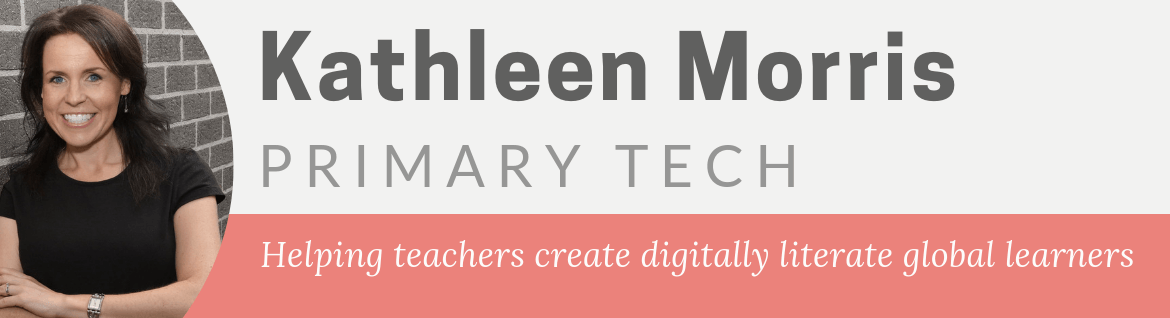
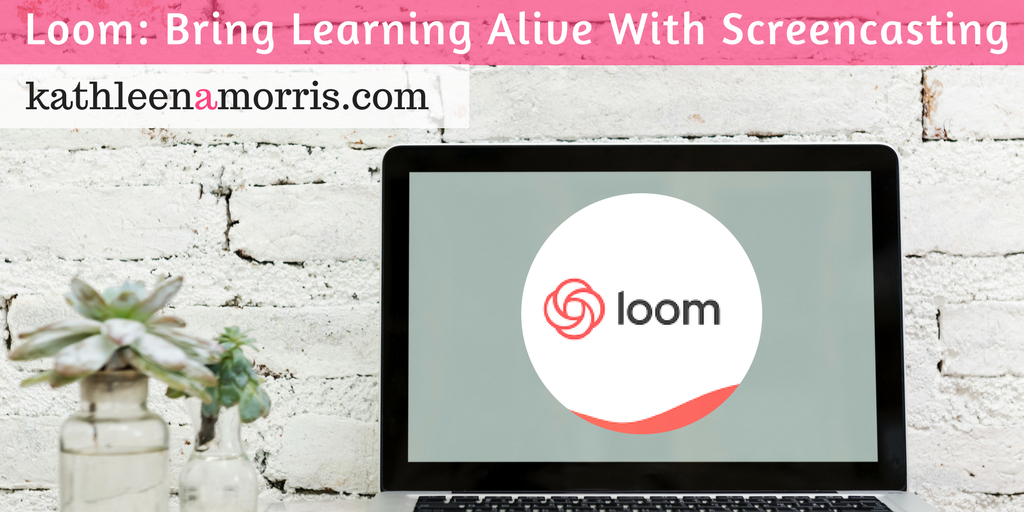
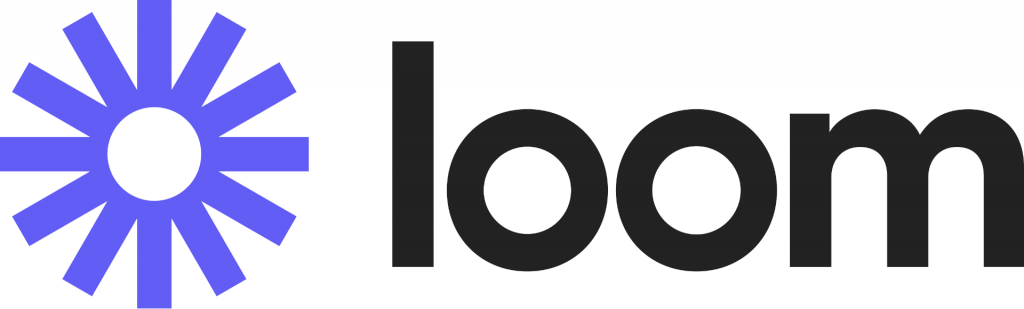

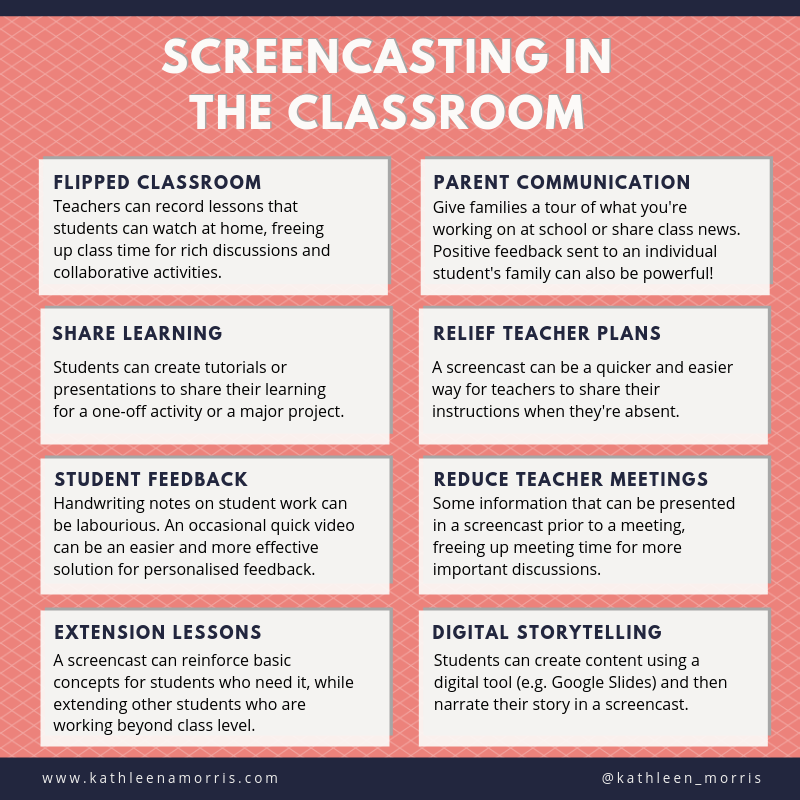
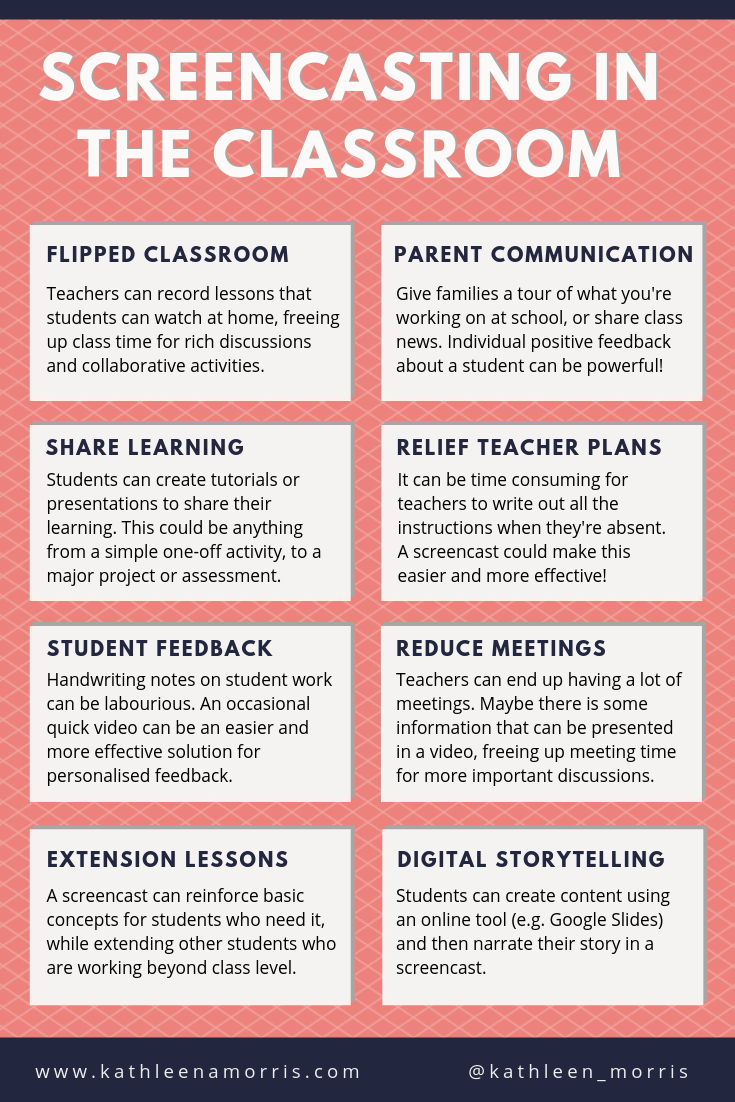
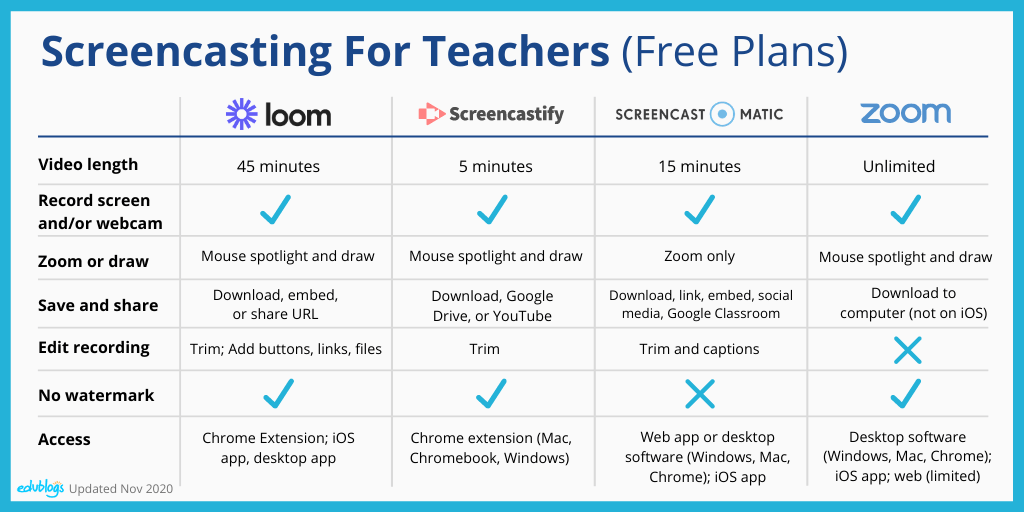
Can you use a touchscreen at the same time while recording the screen? Like annotating a slide with an iPad? Trying to find a way to have my students create reassessment videos that shows them answering a question (drawing a flow chart maybe) while explaining their process verbally. Have my eye on Explain Everything but cha-ching! Do you have any other suggestions?
Hi Amber,
Good question! I reached out to Loom for clarification.
They said, at the moment you can’t use Loom on an iPad, only on a computer with Chrome installed. And, unfortunately, even on the desktop annotating a slide is not possible at the moment. They did note that both are regularly requested features so might be added in the future.
They invited you to look at their public roadmap: https://trello.com/b/hQEJSVSQ/loom-roadmap
Here you can participate in the discussion, leave suggestions and vote on the ones you feel passionate about.
As for alternatives, maybe some of these would be worth looking at for your iPad program? https://www.teachthought.com/learning/5-less-known-apps-for-the-flipped-classroom/
Thanks for the questions! 🙂
Dear Kathleen,
awesome tool!! I wonder if you know what producing a video via LOOM means with regards to copyright? Are they (LOOM/Google) allowed to use your video for promotion or any other purposes?
Best regards, Nicole
Hi Nicole,
I double checked with the team at Loom to be sure and they said this is definitely not the case. They wouldn’t use anything without explicit permission. They referred me to their privacy policy here http://www.loom.com/privacy
Hope that helps!
Kathleen
Thank you, Ms. Morris for an extremely informative article. I’d like to start using Loom this week for our sudden remote learning plans. You mentioned that videos can be “cropped” at either end. Can I edit out an error in the middle of the video if I recorded using Loom?
Thanks,
-Eli P.
Hi Eli,
Good news! You can trim from anywhere in your video. Very handy!
Good luck with screencasting 🙂
Trim your clip link appears to be broken, here is the updated link 🙂
https://support.loom.com/hc/en-us/articles/360002217478-Trim-your-Loom-video-
Thank you so much, Matthew! I’ll update that now!
Hi Cathleen,
Thanks for this great blog with critical analysis of various Screen casting platforms. I have been a user of ‘Loom’ and so pleased to hear from them (and you) that they have made the ‘Pro’ version free for the teachers.
I just wanted to check out Matt Miller article that you have referred in the blog – create your own ‘Netflix’ of resources. However, the link is broken. Could you please provide the correct link?
Cheers, Sam Roberts.
Hi Sam,
Thanks for reaching out! Good news. The link will be back soon.
I saw Matt Miller tweeted this today,
“If you’ve tried to access http://DitchThatTextbook.com recently, you probably got the “Forbidden” error.
Guess what? I’m getting it too!
Making major back-end upgrades to handle all the visits you all are making to the site!
Hoping to have everything up and running soon.”
Have fun using Loom. I’m sure your students will appreciate your videos!
Kathleen
Hi Kathleen,
Sorry I mis-spelt you name in my previous question. Thanks for your prompt response about the broken link. Hope to access it soon when it is available again.
I would love to access the two eBooks you have mentioned in this blog. Will I get a downloadable link soon? (I have subscribed to your newsletters).
I read your other blog ‘Resources for Teaching Online’ – awesome work!
Cheers, Sam.
Hi Sam,
Sorry you didn’t get the links. Maybe it went to spam? Nevertheless, I will email you right now!
Thanks!
Kathleen
Can I download a digital book and narrate over it?
Hi Lisa, you can do that with the Look desktop app. Just be mindful of copyright if you aren’t the owner of the book. 🙂
Good luck!
Kathleen,
What is the difference with the desk download and the extension. How do I know which one to download? Once the account is created can I use it on both my desktop and chrome book?
Thanks!
Hi Maria,
I just wanted to let you know, I reached out to Loom the other day to clarify but I haven’t heard back yet. I’ll let you know when I hear! I believe the desktop app has more features but I can’t find it on their help site and I can’t recall exactly what they are now!
I’ll let you know 🙂
Hi again, Maria. There was quite a delay in Loom getting back to me! They must be inundated with questions lately. This is what they said about the differences.
The Chrome extension and the computer app are two different Loom platforms. With the Chrome extension, you can install Loom in your browser, which means you can use Loom with a Chromebook.
With the Loom app, you can install Loom in your Windows or Mac computer (no Chromebook or Linux). The application (because it’s native and more powerful) has more features like full HD recording, the drawing tool and custom size recording.
Hope this helps!
I am sharing videos on WhatsApp for my students to watch on their phones. I have needed to use a video editor to compress the files. If I use Loom, will it create a video file that can be attached and watched in WhatsApp, or a link to the video on the web (leaving WhatsApp to watch it)? If creating a file is an option, can it be compressed in Loom?
Hi Michelle,
You’re right, if you use Loom you can create a URL so they can watch it on the web (no downloads).
If you need more specific help, you might like to contact Loom support directly. Here’s how you can get in touch with them https://support.loom.com/hc/en-us/articles/360002219878-How-to-contact-Loom-Support-
Good luck!
Kathleen
Hi Miss Kathleena !
My name is Nur Suhailah and I’m from Malaysia. So, for your information, I am a high school student that went to Mara Junior Science College (MRSM) Tun Dr Ismail in Johor for my studies. I just want to say thank you for making a review about Loom Application because this really helped me a lot to completed my school work <3. Again, thank you Miss Kathleena !