Each week Simon Collier and I collaborate on a weekly email newsletter to inform teachers of great online tools. Find out more here.
WORDLE
This week we review the site Wordle (http://wordle.net)
Wordle is a tool for generating “word clouds” from your chosen text. You can edit your clouds with different fonts, layouts and colour schemes. The images you create with Wordle can be printed, saved as a screen capture or you can save them to the Wordle gallery.
Essentially Wordle has two functions. You can input text from a website or document to create a visual representation of the most prominent words in the text or you can create a Wordle by inputting your own words. The more times you input a word, the larger it is in your word cloud.
We like this site because it:
- is free
- is suitable for all year levels from Prep to Year 12
- is really easy to use
- doesn’t require any login
- is great for visual learners
- has many applications in the classroom in all curriculum areas.
HOW TO…
To get started with Wordle
- Go to http://www.wordle.net
- Click on “create“. Here you can add your own text, copy and paste from a document or add a url address.
- Once you have your text ready, click “go”. Your text will now be displayed as a word splash. (Note: if a word is repeated it will show up larger)
- You can choose to randomize your wordle design or you can edit using the tool bar along the top. Here you can change the font, colour and layout of your Wordle.
- When your Wordle is complete you can print or save it.
- If you want to save an image of your Wordle simply press the prtsc button on your keyboard, paste it in Paint and save it as an image. If you have Windows 7 you can use the snipping tool to create a screen capture. Alternatively there are programs such as MWSnap and Jing to create screencaptures.
USES IN THE CLASSROOM
Kathleen used Wordle with her Grade Two students as a way to brainstorm and assess what the students knew about the term “healthy food”. They created this Wordle as a class on the Interactive Whiteboard. All the students suggested words to input into the Wordle. The Wordle shows a relationship between the size of the words and the number of students who nominated that word. When the Wordle was complete, Kathleen took a screen capture using the prtsc-Paint method and saved the image as a JPEG to embed onto her class blog.
Simon has also used Wordle as a brainstorming task with his Year 11 Biology students. Students used their prior knowledge of the various organelles found in cells to design their own Wordle which was then printed out. A homework task was then set to choose 5 of the organelles and identify location and function within the cell. At the completion of the topic, the Wordle will be used as an assessment tool. Students will be required to see how many more organelles they can add to their Wordle.
Wordle could also be used…
- as a vocabulary development tool (eg how many synonyms can you think of for “big” or “said”)
- as a summary tool (eg. paste in an article, story or essay and see what words are the largest)
- as a way to brainstorm new and reviewed topics
- as a tool to conclude a topic and assess learned knowledge
- as a getting to know you tool. Students could create a Wordle about themself to share with new classmates.
- as a presentation tool for classroom or book work
- for creating word list posters outlining misspelled words or words on a spelling list
- a guessing game. The website Guess the Wordle has a new Wordle every day for students to guess the topic. Or you could make your own!
A NOTE ON SAFETY
While Wordle is a great classroom tool, students could view inappropriate content by viewing the gallery of Wordles made by others. Apparently if you have your network administrator block the following base URLs it will stop students from being able to view the galleries while still being able to make the most of this excellent tool.
- http://www.wordle.net/gallery
- http://www.wordle.net/next
- http://www.wordle.net/random
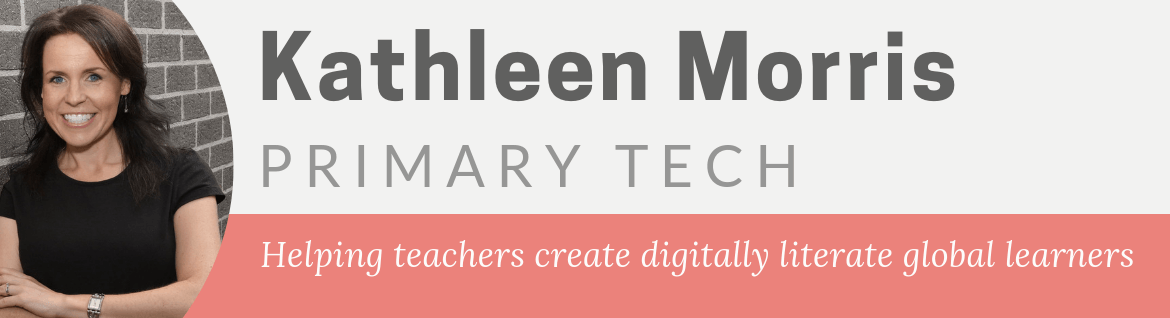
Great ideas for using wordle in elementary school. I plan to print your post and share with my elementary teachers. Thanks for sharing!
I use Wordle every day to give my students clues about what activities they will participate in and things that they will be learning throughout the day. Each class, students come in and try to use the clues I’ve given to guess what we will be doing. This is a great way to activate prior knowledge, transition, and get students thinking about what they are learning. The kids love it!
@ Tamra, thanks for your support! I hope this info helps your elementary teachers.
@ Kelly, what a fantastic idea! I might try doing that with my Grade Two students. Thanks!